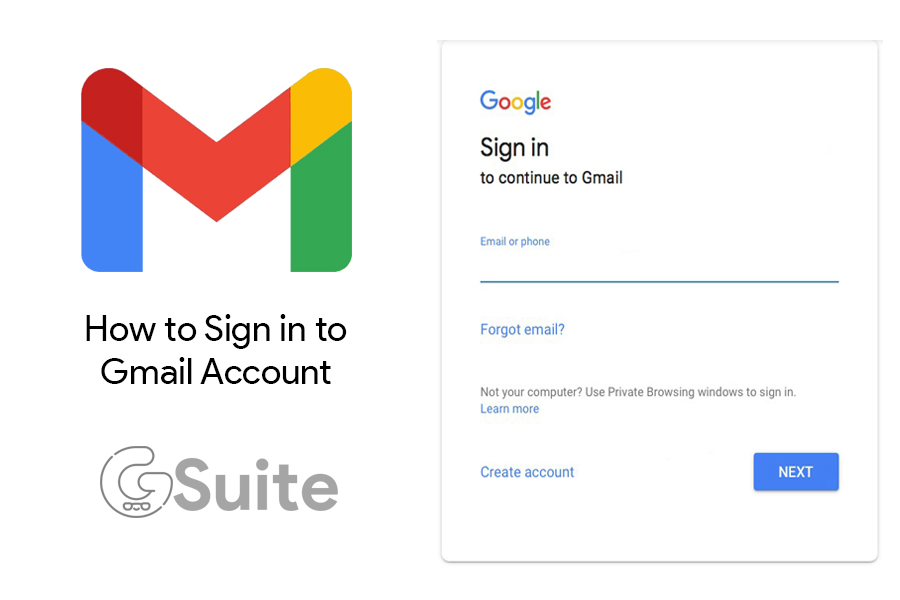If you can’t sign in to your Gmail, Google Drive, Google Play, or Youtube account, or you’re not sure how to sign in, here are some solutions.
Sign in to Gmail
Step 1. Go to Gmail’s homepage here, then select Sign in. Or go directly to the address: gmail.com or mail.google.com. Your browser automatically redirects to the Gmail login page.
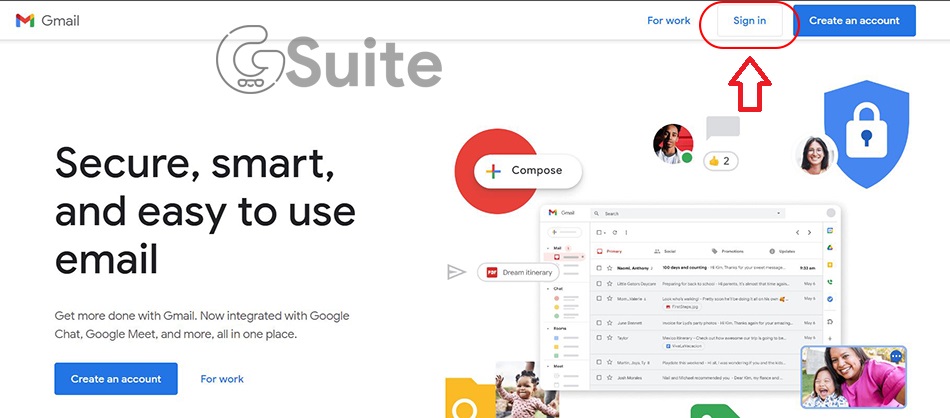
Step 2. Enter your email address or phone number and select NEXT.
Step 3. On the next page, enter your password correctly and select Sign In.
Can’t sign in to your Gmail Account?
Check these things first
If you’re having trouble signing in to your account, make sure to:
- Caps Lock is disabled (passwords are case sensitive).
- Your email address is spelled correctly.
If you recently changed your password and don’t remember it, try re-entering your old password and resetting the new password.
Problem with username and phone number
The most common reason for Gmail login problems is entering the wrong username or phone number. When you are unable to access, you can check if you have typed the correct username or phone number. If you are not sure about your email account, follow the steps to identify your account.
You forgot your password or it didn’t work
If you have forgotten or lost your password, you can create a new password.
- Go to the Account recovery page to begin.
- Enter your email address or phone number, then enter the last password you remember using with your Google Account.
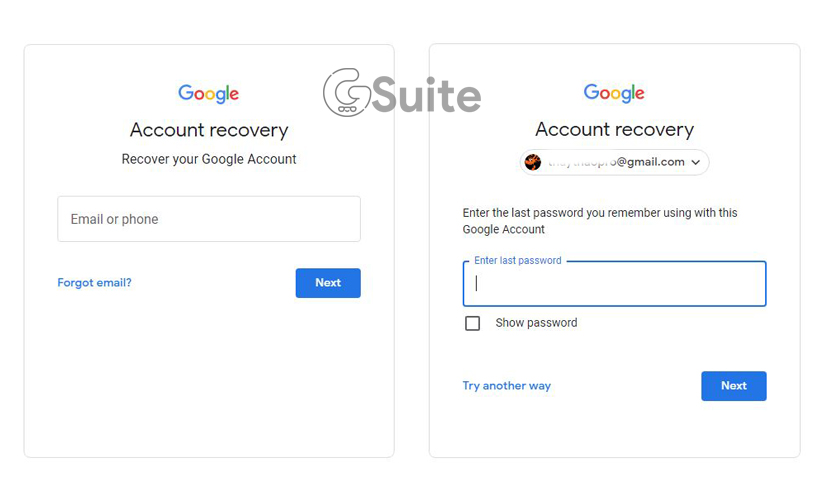
- If you don’t remember your old password, choose Try another way to change another method such as: Check your phone, send a verification code to your phone number or answer the security question, …
Your account has been disabled
Your account may be disabled if you do not comply with Google’s policies. If this is the case, fill out this form to request a review. Or learn more in the following article: How to Recover Disabled Gmail Account.
You are traveling
Google always monitors for unusual login activity, in case someone else is trying to break into your account. If you’re traveling to a new place or using a new device, they may ask you to confirm that it’s really you.
Problems with the browser
Sometimes, gmail users have the problem that after entering the password, clicking the login button, Gmail gives an error that the page cannot be displayed. This error usually occurs because of the browser. Your browser can be full of junk so it’s best to optimize your browser properly.
If you don’t know how to optimize your browser, follow the rules mentioned below:
- Delete temporary browser files
- Clear the browser data in Chrome by pressing that browser’s
Ctrl + Shift + Delhotkey
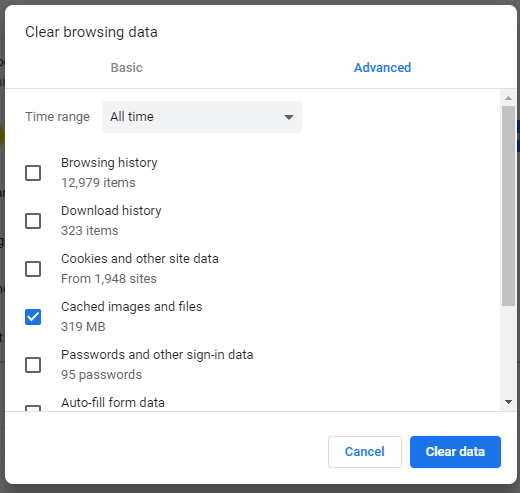
- Update web browser to the latest version
If the problem is still not resolved, you can reset your web browser. However, before resetting, don’t forget to back up your bookmarks, passwords, and useful information.
The datetime on the computer is different from the current time
Because Gmail has a security certificate “Certificate Service“. Therefore, if the time on your computer is deviated from the current time, when accessing Gmail you will get an error.
Fix: Very simple! You just need to change the time on your computer to match the current time.
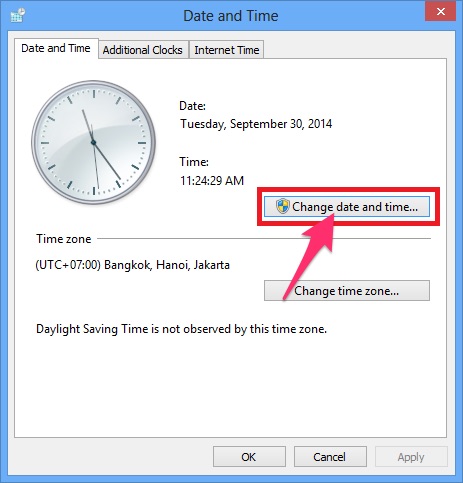
Can’t login to Gmail on Android phone
Reason:
- Haven’t turned off 2-step verification.
- CH Play(Google Play) is too old.
- The Gmail app is old.
- Incorrect username and password
- The network connection is weak or unstable.
How to fix can’t log in to Gmail on Android phones
Check username and password
Double check that the username and password are entered correctly. If not, please re-enter each character carefully! Because most likely due to entering the wrong username or password, it is not possible to log in to Gmail.
Check Internet connection
Please check if your Wi-Fi network connection is successful or not by doing the following:
Step 1: Go to Settings > Select Wi-Fi.
At this point, turn off and back on the connection.
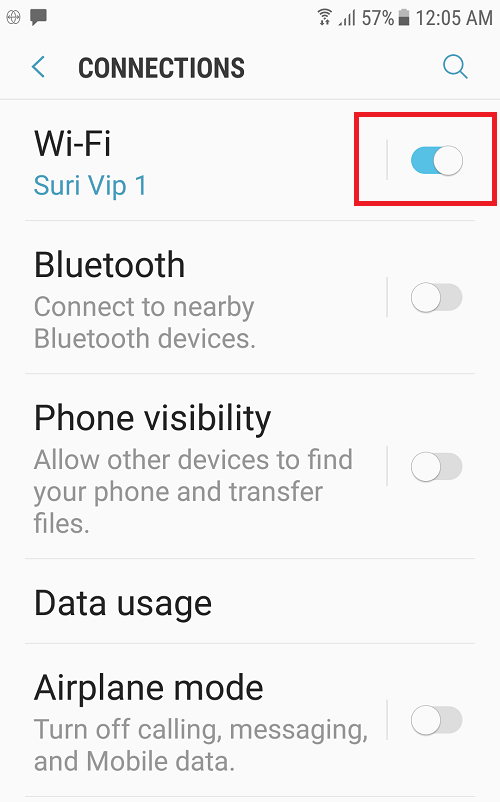
Turn Wi-Fi off and on again
Step 2: If you still can’t connect to WiFi, click on the WiFi name in use and select Forget. Then proceed to reconnect to the network.
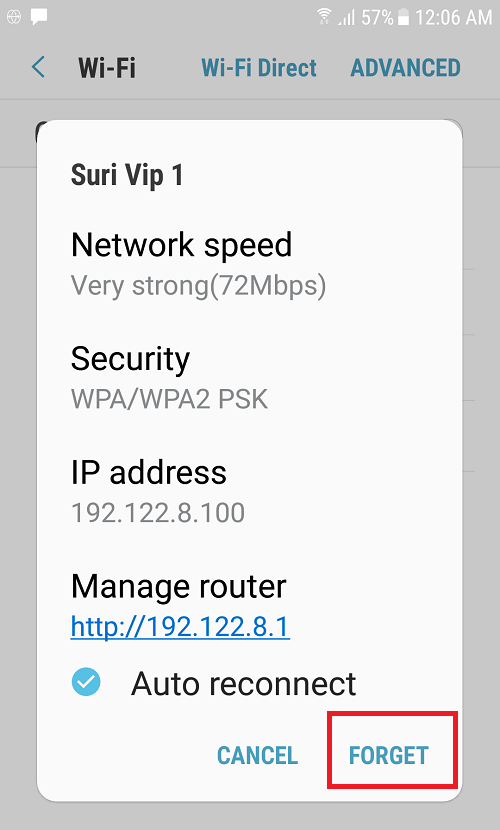
Reconnect to Wifi network
Step 3: If you still cann’t log in to your gmail account, you should change the DNS address for the Wi-Fi you are using by:
Click on the WiFi name in use > Select IP Settings, change it to Static > Add Google DNS of 8.8.8.8 and 8.8.4.4.
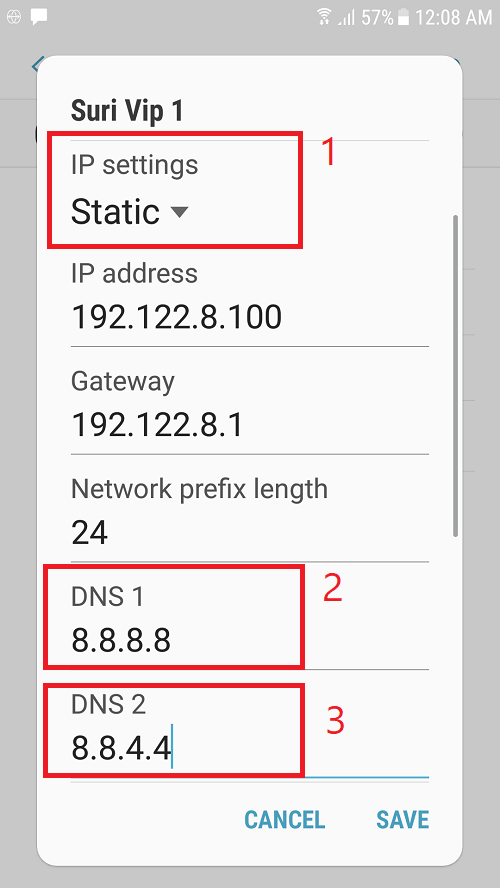
Change DNS address for Wi-Fi
If still not, please change to use 3G, 4G. Always make sure that your Android phone has a stable network connection.
Restart the phone
Restarting the phone helps to relaunch system programs, which can also help fix Gmail not being able to sign in in some cases.
Update Gmail app
Access to CH Play (Google Play) and update to the latest version of Gmail, it may be possible to fix the error of not being able to log in to Gmail.
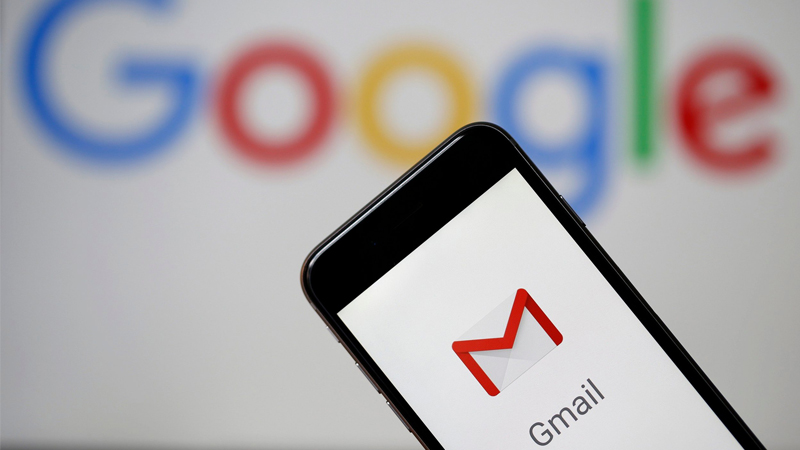
Update Gmail app to the latest version
Optimize your browser properly
Many times, you receive an error message that the Gmail page cannot be displayed because your browser is full of junk, so you can’t log in to Gmail. Therefore, you should perform browser optimization.
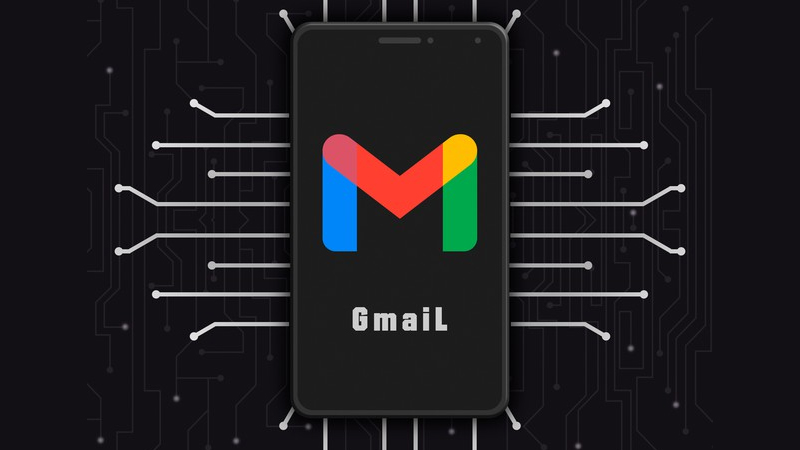
To properly optimize the browser by doing the following:
- Delete browser temporary files
- Clear browser cache
- Update web browser to the latest version
If the error still does not resolve, delete and reinstall your web browser.
Note: Before reinstalling the browser, it is recommended to back up your bookmarks, passwords and useful information so that you do not lose important data.
Turn off 2-step verification
Gmail has a 2-step verification process that makes your account more secure. However, that could be the reason why you can’t sign in to Gmail. Therefore, try to turn off 2-step verification by performing the steps below in turn to fix the error!
Step 1: Go to Settings > Select Google > Select Manage Google Accounts
Step 2: Click Security tab > Select 2-Step Verification > Enter your password to continue > Next.
Step 3: Select Turn Off > Confirm Turn Off.
Can’t login to Gmail on iPhone
Reason:
- Enter the wrong password or email address.
- Gmail app is crashing.
- Wi-Fi or 3G, 4G connection is problematic.
- Caused by some incorrect settings on the iphone.
How to fix can’t log in to Gmail on iPhone
Check Internet connection
Check the Wi-Fi connection on your iPhone simply by following these steps:
Step 1: Go to Settings > Select Wi-Fi. Please Turn off and Turn on Wifi again.
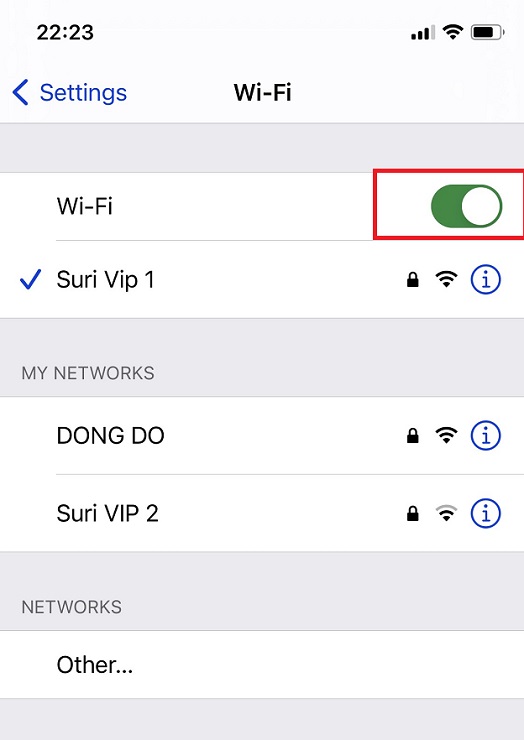
Step 2: If you still can’t connect to WiFi, click on the WiFi name in use and select Forget this network. Then proceed to reconnect to the network.
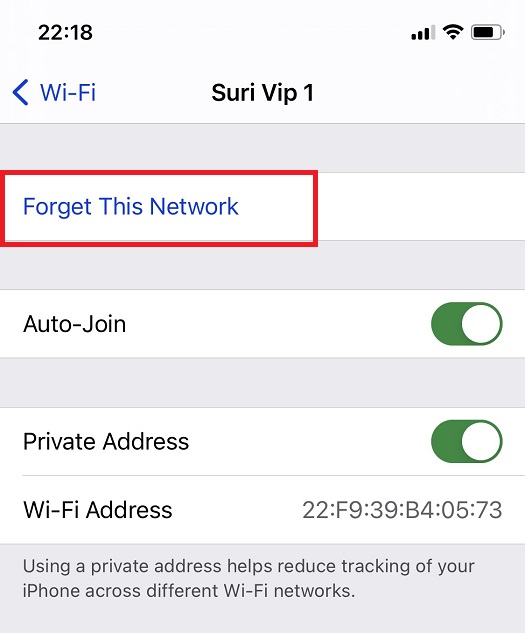
Step 3: If it still does not work, you should change the DNS address for the WiFi you are using by:
Click on the WiFi name in use > Select Configure DNS to Manual > Add Google DNS of 8.8.8.8 and 8.8.4.4.
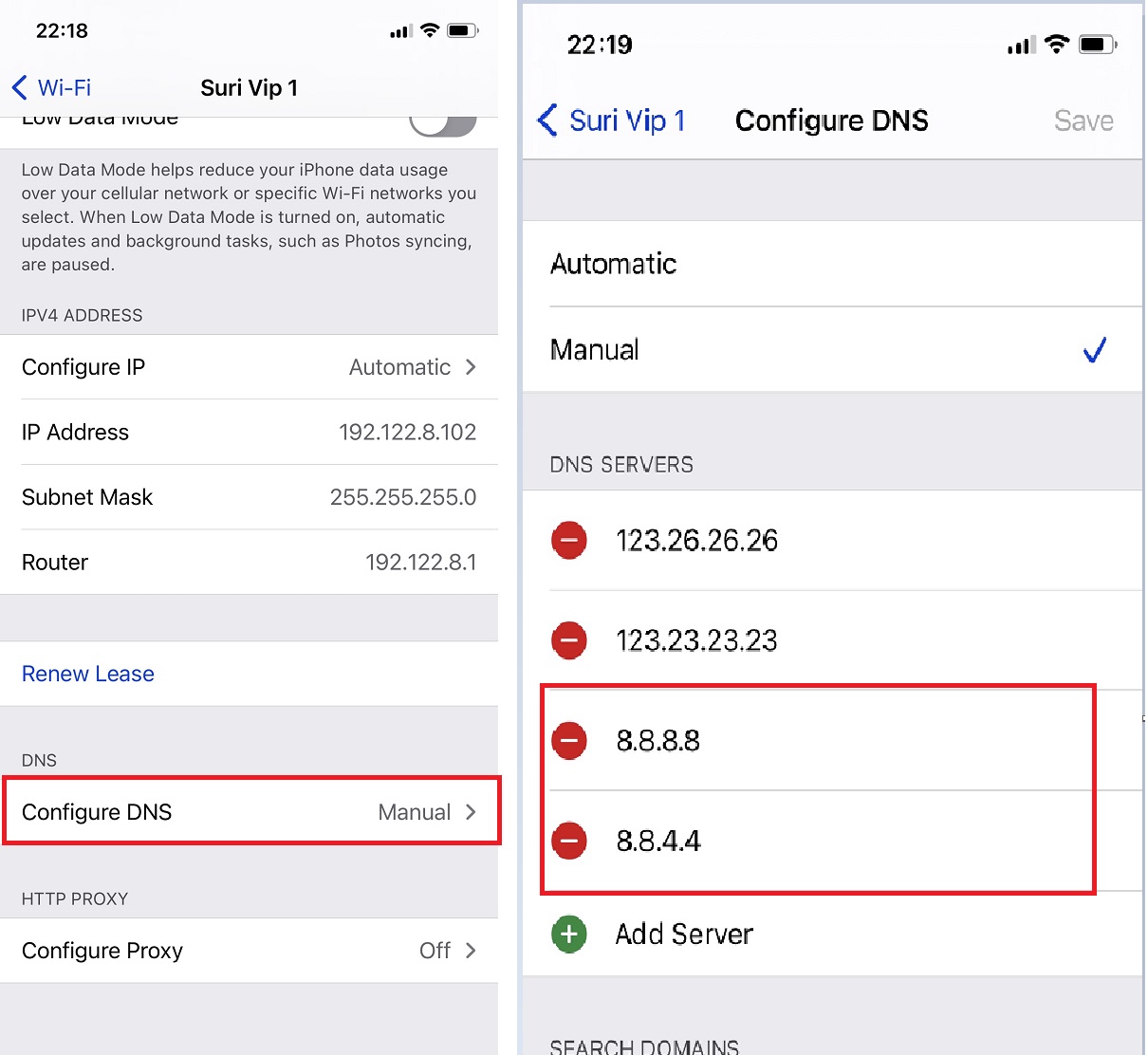
Please change to using 3G, 4G if you still cannot connect to Wi-Fi for a more stable network!
Check username and password
If you can’t log in to Gmail, there’s a good chance you’ve entered the wrong password or Gmail account. Carefully re-enter your Gmail account and password.
Restart the phone
Restarting the phone is a very simple but very effective way to fix the error. Therefore, restart your machine and then proceed to sign in to Gmail again.
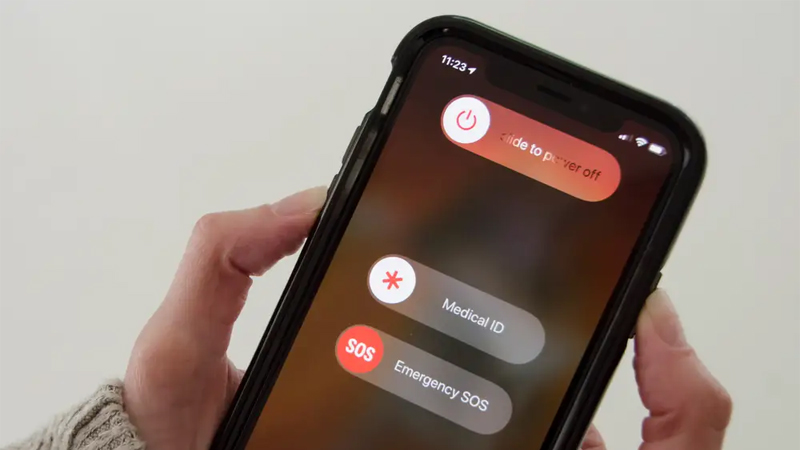
Restart your iPhone
Try logging in to Gmail on a web browser
Try logging into your Gmail account on your iPhone’s Safari browser, or any web browser on your computer. If you can successfully sign in, then the problem is with the Gmail app or your iPhone.
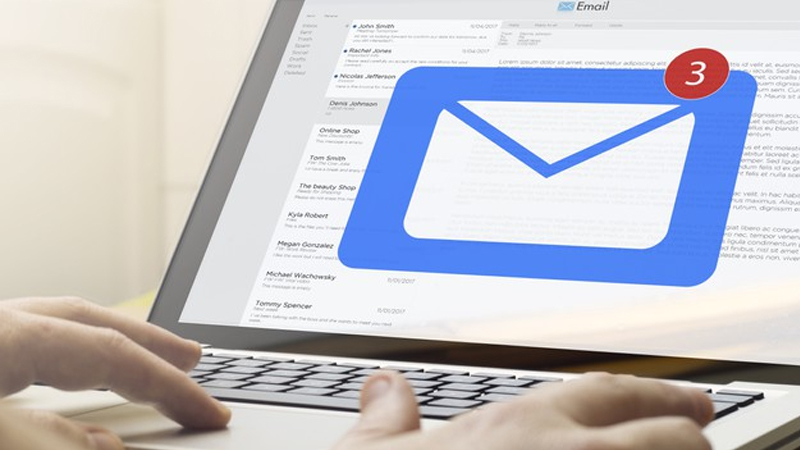
Sign in to Gmail on a web browser
Need more help?
If you are still having trouble logging in, read the article Can’t sign in to your Google Account.