The number of followers on Facebook is the number of people who are interested in the content you share on your Facebook, or they are your fans. So how to turn on the mode to allow Facebook followers and display your number of followers on Facebook, please refer to the article below.
If you go to your Facebook profile and don’t see the follow button, it’s because you haven’t turned on allowing others to follow. As a result, there will be no follower count on Facebook, or a previous follower count will not be displayed.
So we will first enable Facebook followers, and then display the number of followers on your personal profile page.
How to Enable Facebook Followers
Using the Facebook app
- First, tap Menu in the lower right part of the screen. Scroll down and select Settings and Privacy.
- Select Settings under Settings & Privacy.
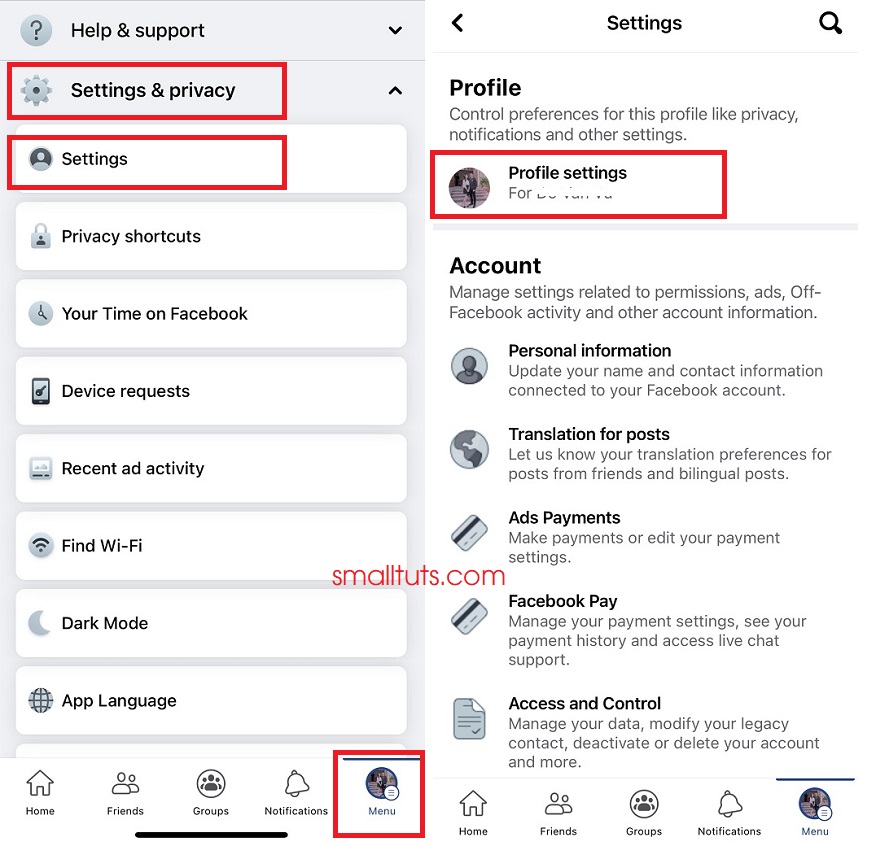
- Select the Profile settings section at the top of the settings page.
- Scroll down and select Public posts.
- You can now see options to change who can follow you on Facebook. Under “Who Can Follow Me” change the setting from Friends to Public.
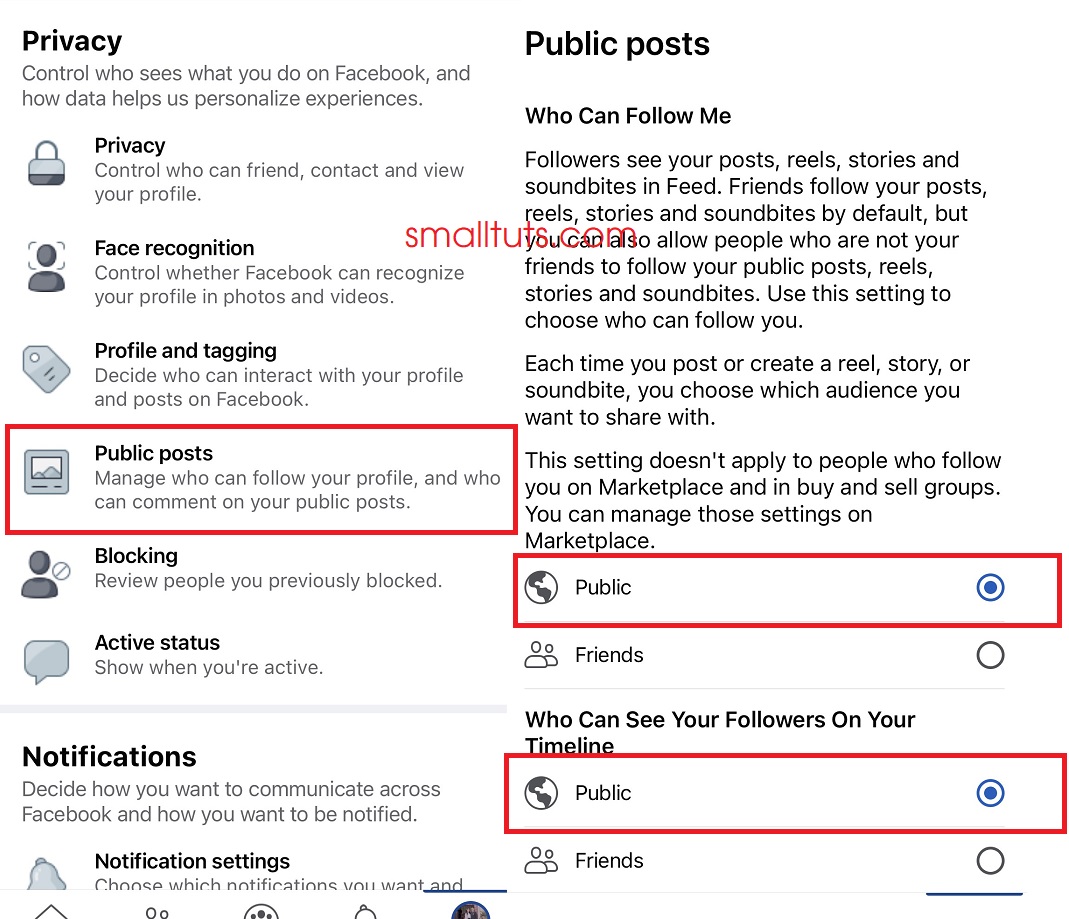
- If you want others to see your list of followers, select Public under “Who Can See Your Followers On Your Timeline.” Select Friends if you only want your friends to see your followers, or select Only Me to hide your followers.
That’s it, you have turned on Facebook followers and allowed people to follow you. Every time you make a public post, whether it’s status updates, shares or stories, your followers will see them on their homepage. If you don’t want your followers to see a particular post, you can change the post’s audience to Friends instead of Public.
Use Facebook on PC
If you’re using Facebook on a computer, you can enable followers by following these simple steps:
- Go to Settings & Privacy > Settings > Privacy > Public Posts or go directly to this link.
- Under “Who Can Follow Me” change the setting from Friends to Public.
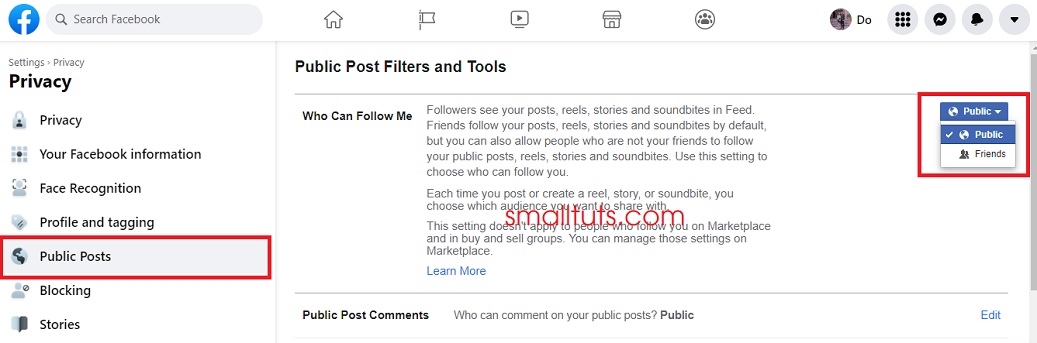
Your changes will automatically be saved. You’ve allowed others to follow Facebook, and anyone, including complete strangers, can now follow you.
How to Show Facebook Followers
Once you’ve enabled the follower feature, show your follower count on your timeline or profile by doing the following:
- Open your Facebook profile.
- Click the Edit details button in the Intro section as shown in the screenshot below.
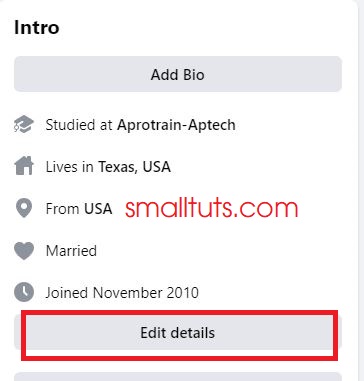
- The Edit Details window that pops up will have some settings to customize your intro and show them on your personal profile.
- Scroll down and find Followers and turn it on (it turns blue when enabled). This will show your followers on your Facebook profile.
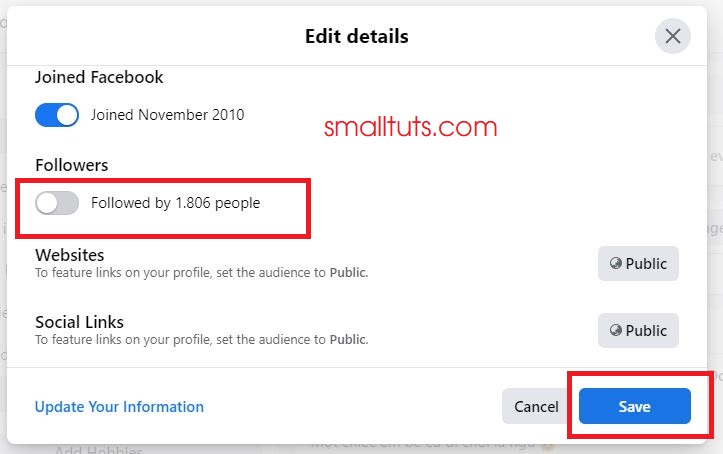
- Finally, click Save.
Your Facebook follower count is currently displayed on your Facebook profile. Remember that anyone can click the follower count link and see who is following you.
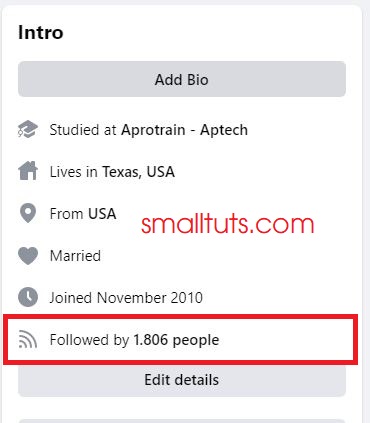
How to see a list of followers on Facebook
Viewing your Facebook followers is very simple by clicking on the number of followers on your Facebook profile.
However, if you haven’t shown your follower count on your profile yet, you can still see who’s following you by doing the following:
- Go to your profile and tap See Your About Info.
- Scroll down to the Followers section and tap the See All link.
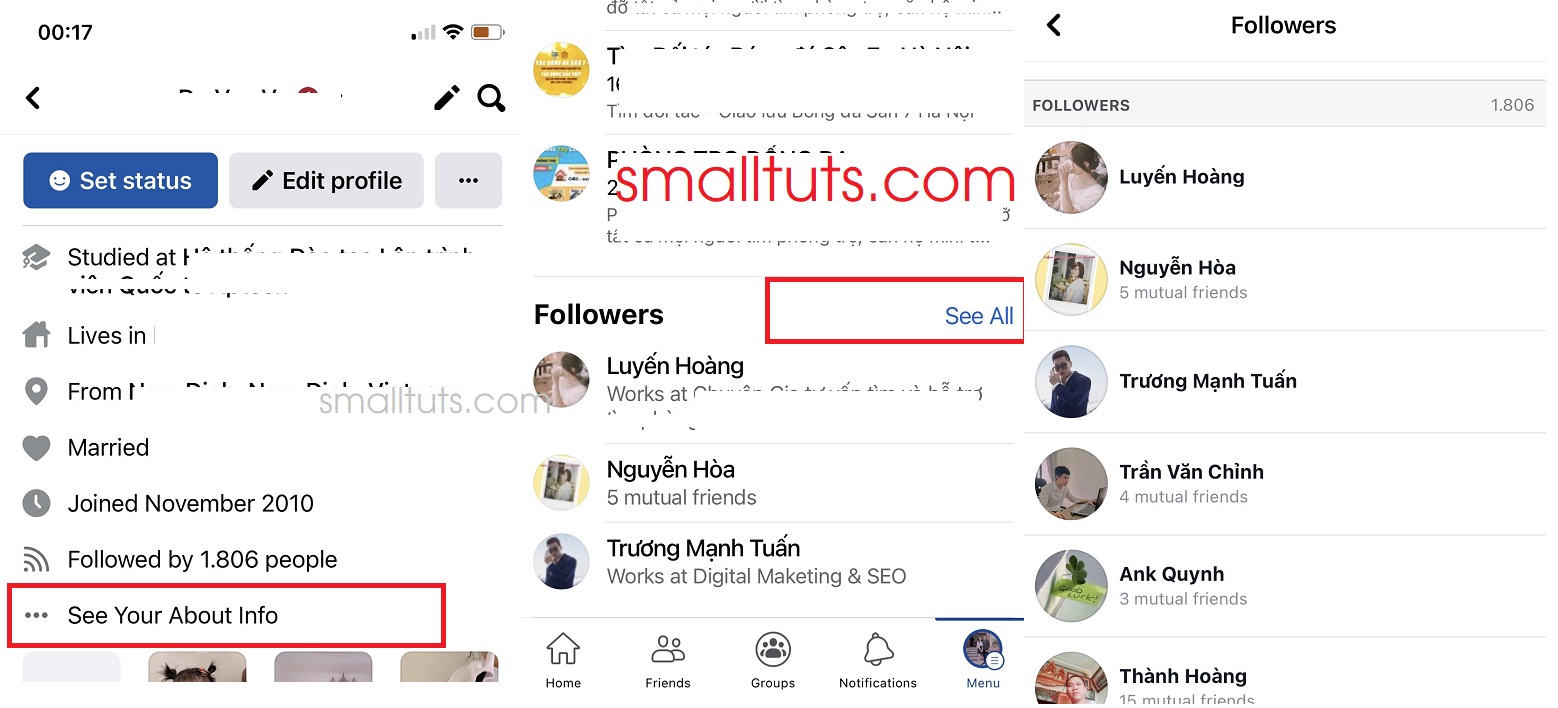
You can now see all of your followers and the total number of followers.
If you’re using Facebook on a computer, you can see your followers by going to Friends and then Followers.
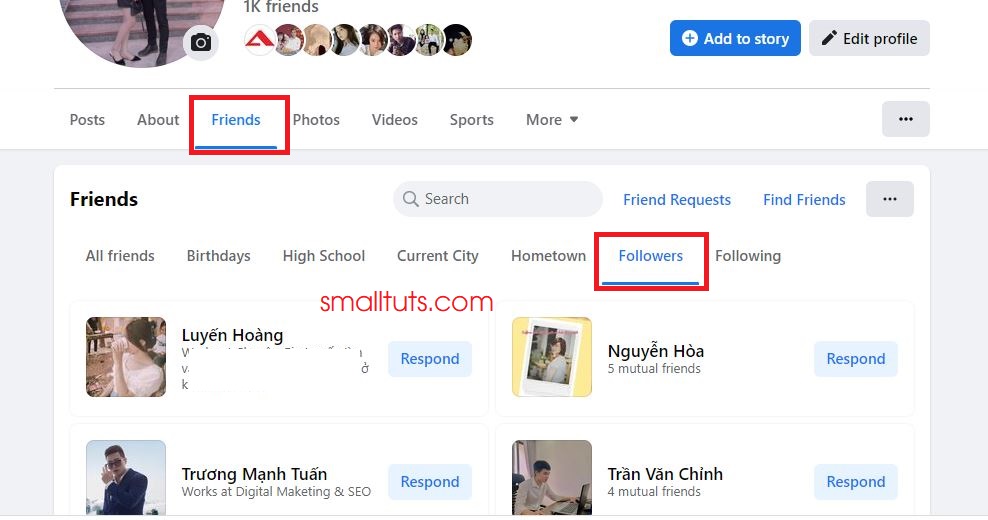
Above is an article on how to display your Facebook followers in a simple way. Hope the article will be useful to you.

