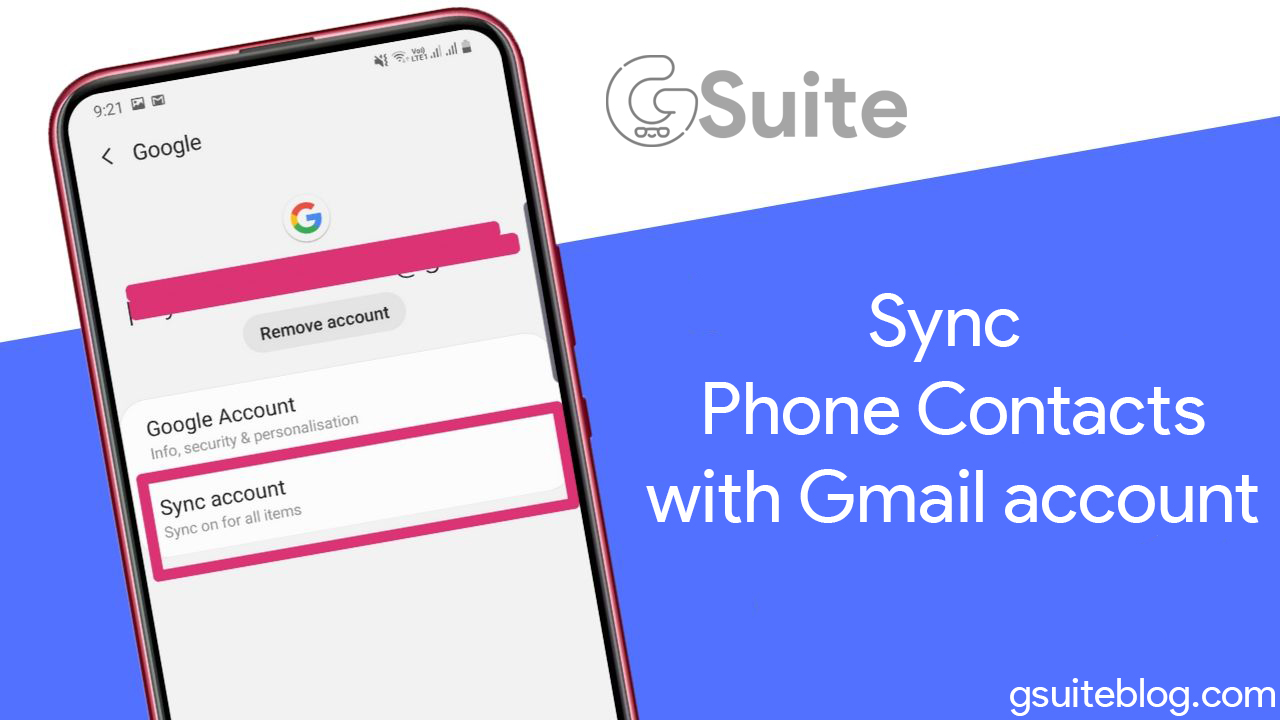If one day you accidentally lose your phone or your phone is broken, syncing your phone contacts to your Gmail account will help you save your phone contacts easily.
How to Sync Android Phone Contacts to Gmail
Quick start Guide:
Go to Settings > Cloud and accounts > Accounts > Google > The account you want to sync > Tick select at Sync Contacts.
To sync Android phone contacts to Gmail, follow these steps:
Step 1: Go to Settings > Select Cloud and accounts > Select Accounts > Select Google.
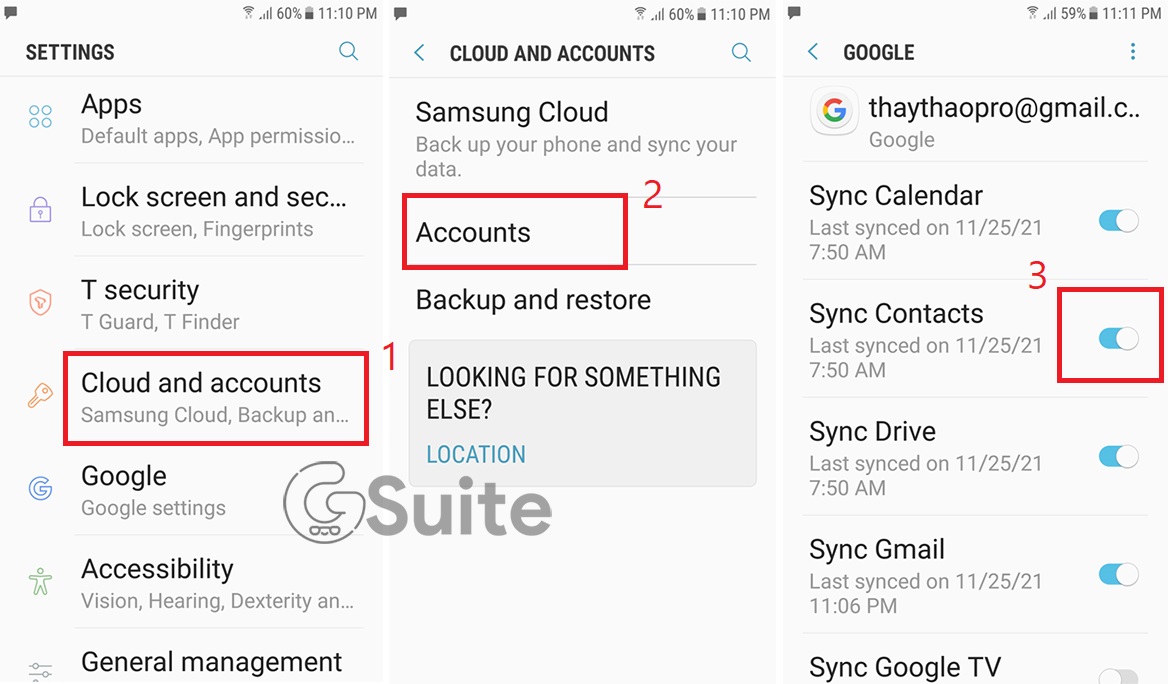
Select Cloud and accounts in the Settings interface
If you don’t have a Gmail account you want to sync on your device, tap Add account > Select Google.
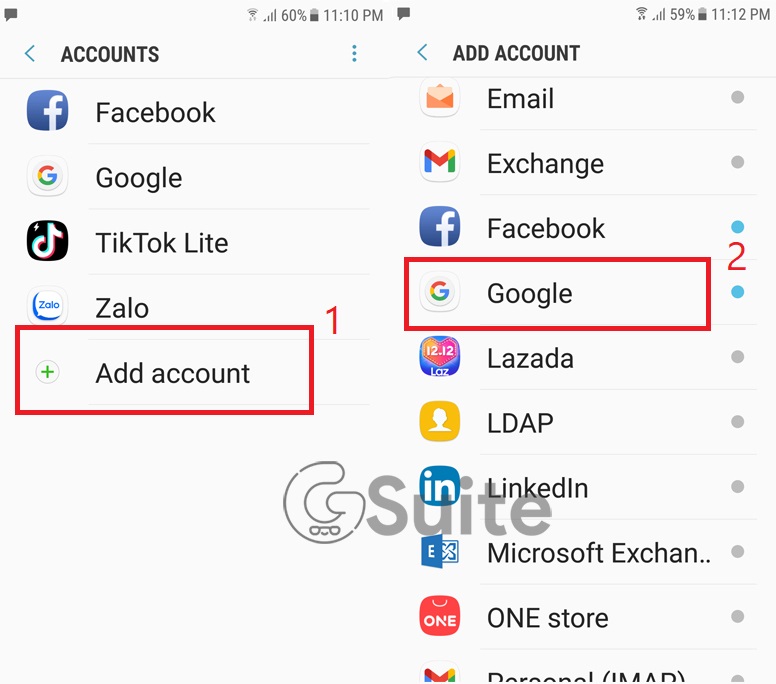
Add a Gmail account to your phone if you don’t have one already
Sign in to your Google account and then proceed to the next step.
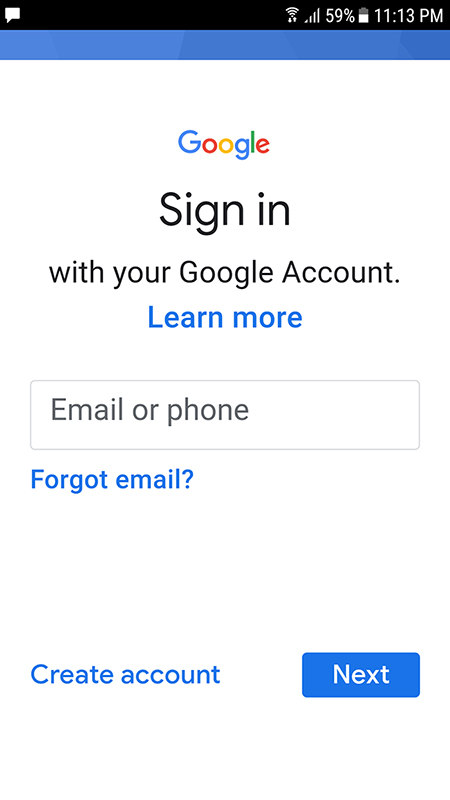
Sign in to your Google account
Step 2: Select the Account you want to synchronize > Then click on the Contacts section to sync.
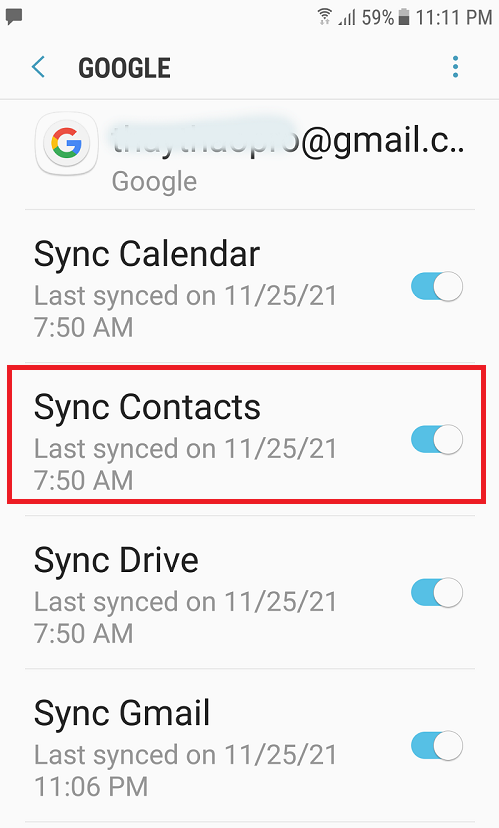
Select in the Contacts section
Troubleshooting
I have synced but my Gmail contacts only show the phone number but not the name, what should I do?
This error may be caused by an error in the synchronization process or by the network connection, .. To fix it, perform the synchronization operation again.

The error in the synchronization of contacts may be caused by the network connection
Save contacts on the phone, reset the phone, all contacts will be lost. How to restore?
If you only save contacts on your phone without syncing with Gmail, resetting your device will lose all your contacts and there will be no way to recover them.
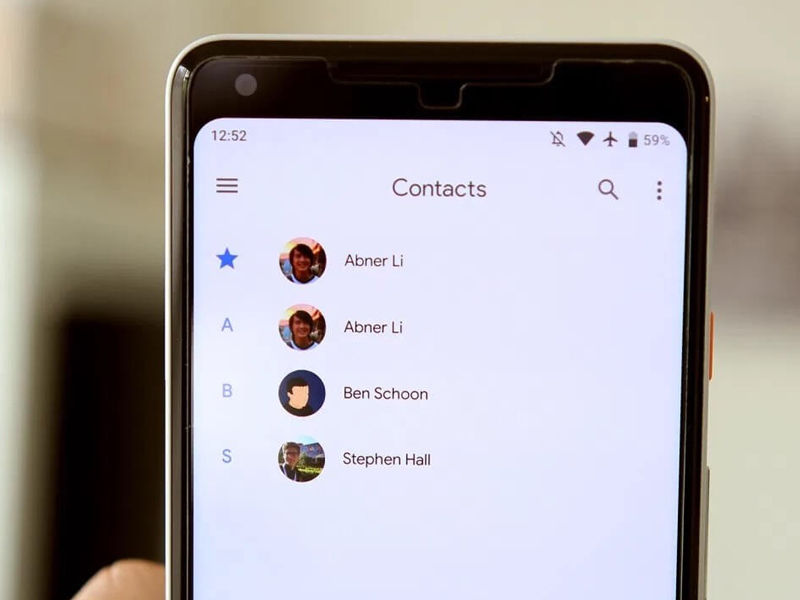
Contacts are only saved in the phone, after reset there is no way to recover
Unable to perform synchronization?
An unstable network connection is the reason why the synchronization cannot be performed. The fix is to restart the device, try to connect to another more stable network or use 3G/4G,…
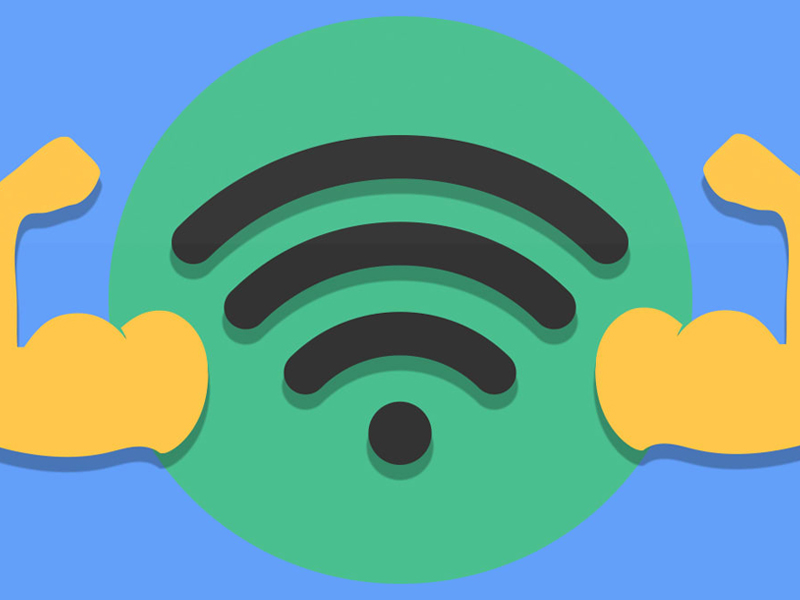
Try a more stable network connection and try syncing again