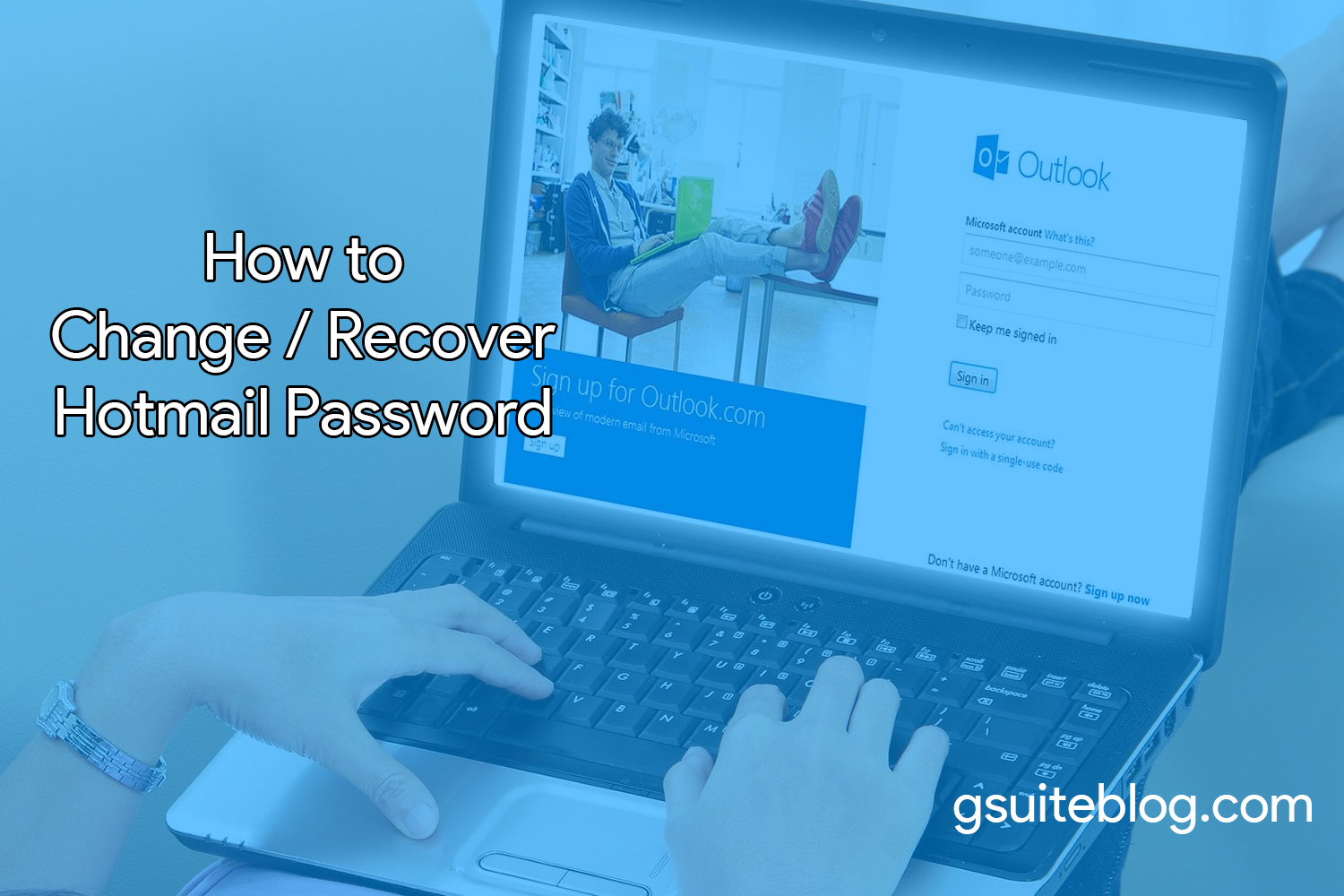How to change or recover Hotmail password is very simple similar to changing Gmail account password.
Once your account password is exposed, a lot of important data and emails will be known by bad guys.
And the social network accounts you use email to register will also be taken by hackers.
So you should change your Hotmail account password every 3 to 6 months.
Refer to how to change Hotmail password below of smalltuts.com to know how.
How to Change Hotmail Password
- Open your web browser then go to www.hotmail.com, select the Sign in button in the upper right corner.
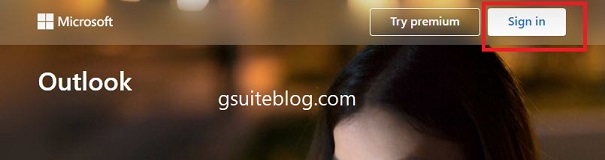
- Enter your username and password to sign in to your Hotmail account.
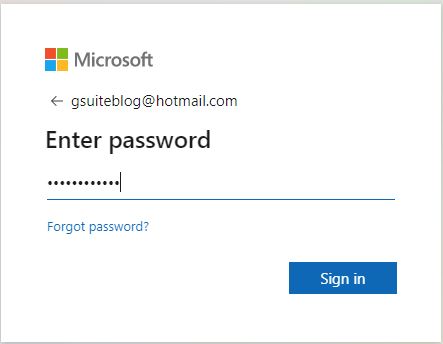
- At the main interface of Hotmail mailbox, in the upper right corner of the screen, click on your avatar, then select My Microsoft account.
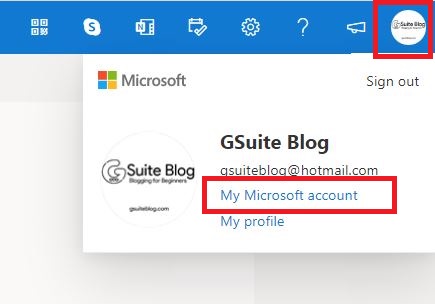
- Now your web browser will open a new tab, find and click on Change password at the top of the page.
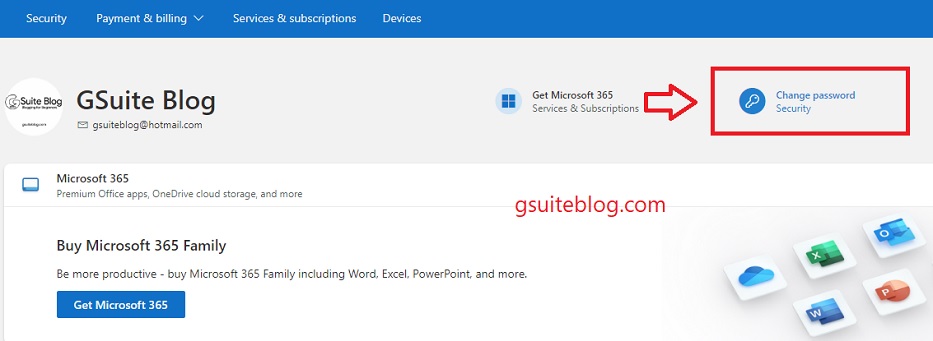
- Because you’re accessing sensitive info, you need to verify your password, then click Next to continue.
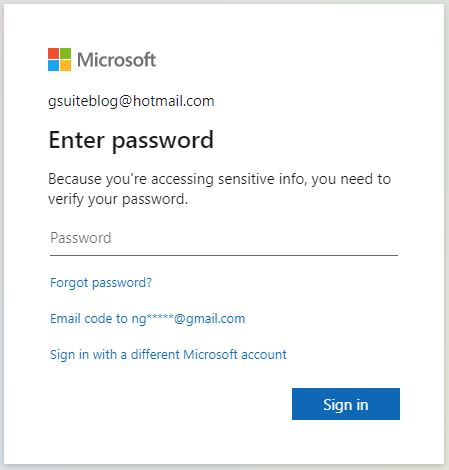
- You enter your old password, and enter the new password. Click on Save to change your password. You can tick the box Make me change my password every 72 days, so that Hotmail will remind you to change your password every 72 days.
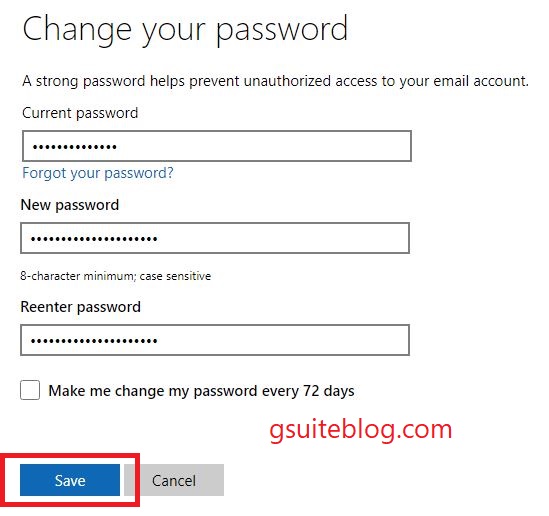
So you have completed the steps to change Hotmail password quickly and easily.
How to Recover/Reset Hotmail Password
We often have the habit of staying our Hotmail and Gmail accounts logged in, so often forget the password.
In this article, I will show you the fastest way to recover/reset Hotmail password.
- You access the hotmail.com homepage and then select Sign in as above.
- Enter your account name, phone number or Skype then click Next.
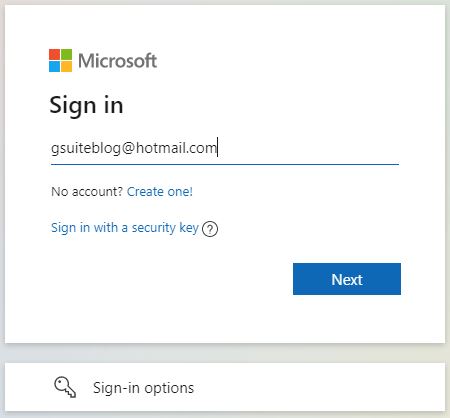
- Click Forgot password?
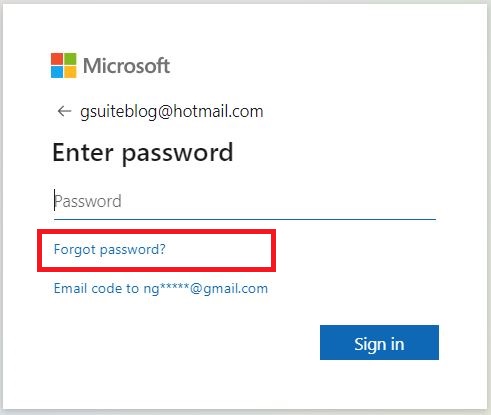
- Choose the method you want to get your security code: send the code via email or text message to your phone number.
In this example, I choose to send the verification code via email, you can choose another method such as sending a message via phone number. Then click on Get code.
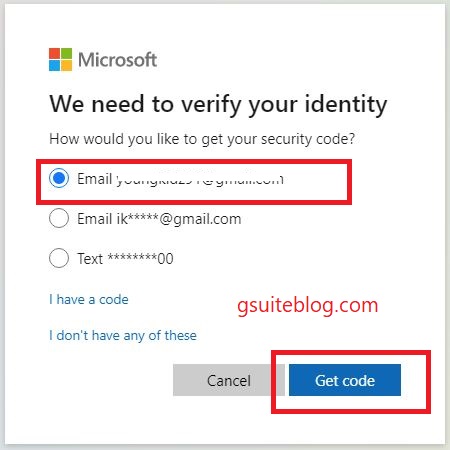
- Access your mailbox, open the email that Hotmail just sent you to get the verification code.
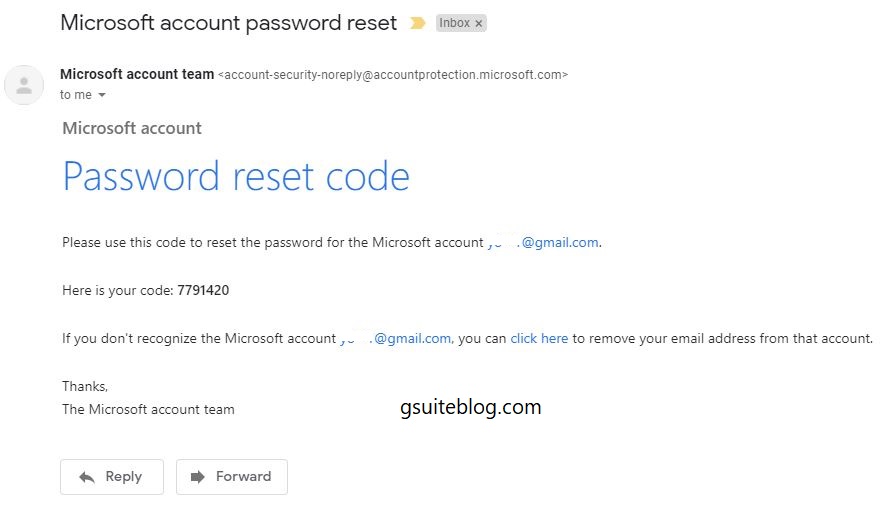
- Enter the verification code and the Enter code box, then select Next.
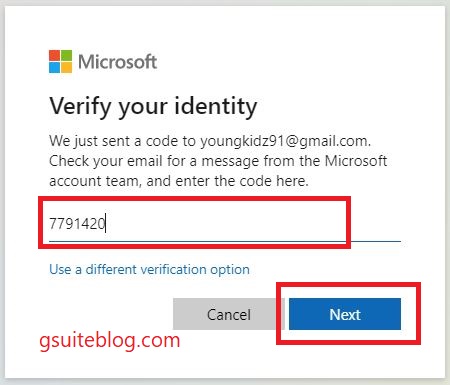
- Enter your new password and click Next. So you have reset your Hotmail account password.
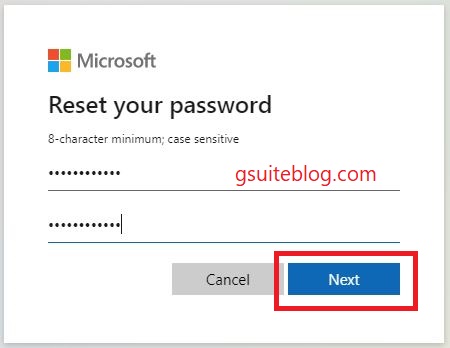
The steps are really simple, right? Good luck.