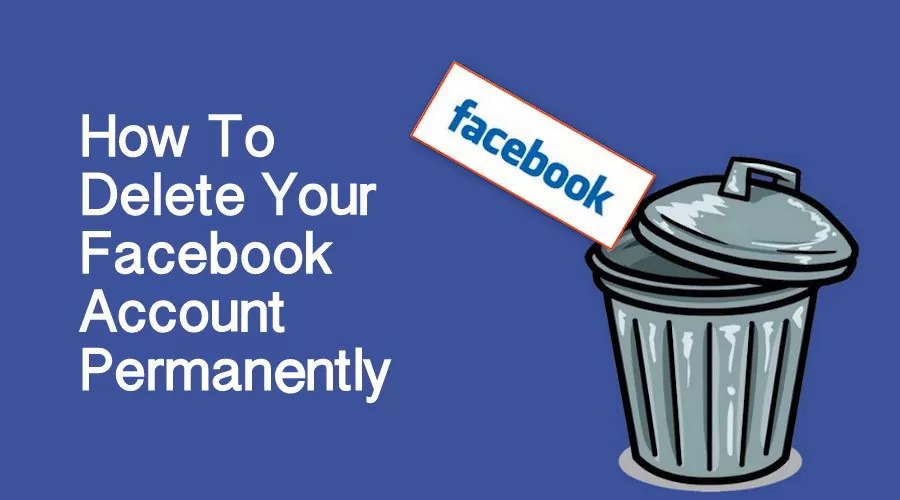Deleting your Facebook account permanently will help you get rid of the accounts that are no longer in use. In this article, we will show you how to delete your Facebook account permanently on your phone or computer in a simple way!
Things you need to know before permanently deleting your Facebook account
- You won’t be able to reactivate your account if it’s 30 days past Facebook’s allotted time.
- Profiles, photos, posts, videos, and all other content you’ve added are permanently deleted.
- Messages you send to your friends will remain in their inbox.
- You won’t be able to use that account’s Facebook Messenger.
- Pages that only you control will also be deleted. If you don’t want your Page to be deleted, you can give someone else full control of your Page. You’ll then be able to delete your account without deleting the Page.
If you just want to stop using Facebook for a while, please refer to the article How to Temporarily Lock Facebook Account below:
How to Permanently Delete Facebook Account
For the phone
Step 1: Open the Facebook app on your phone. Then select “Menu” in the lower right corner of the screen.
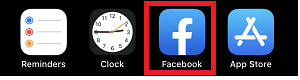
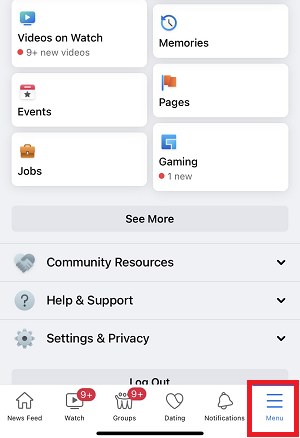
Step 2: Select “Settings & privacy” > Select “Settings”.
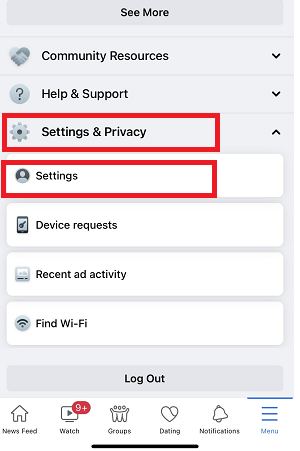
Step 3: Go to “Personaland Account Information”.
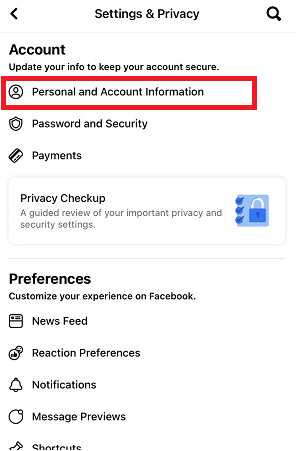
Step 4: Select “Account Ownership and Control”.
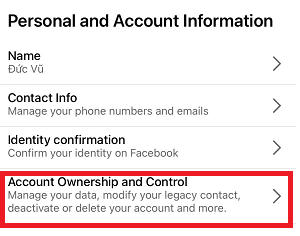
Step 5: Next, select “Deactivation and deletion”.
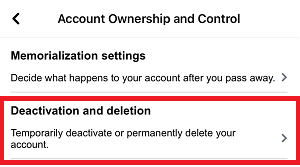
Step 6: Choose “Delete account”, and then select “Continue to account deactivation”.
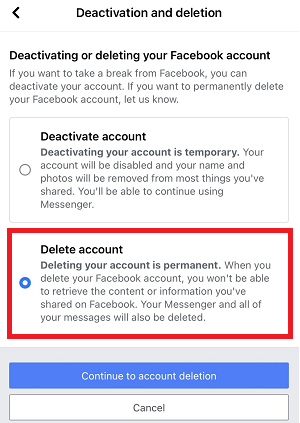
Step 7: For security reasons, Facebook will ask you to re-enter your password, enter your password and then select “Continue to account deletion”.
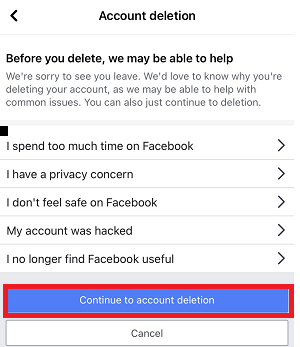
Step 8: Scroll down, select ““Delete account”“ to permanently delete your Facebook account.
In this interface, you can choose to add some functions such as “Download your information”, “Transfer Your Information”.
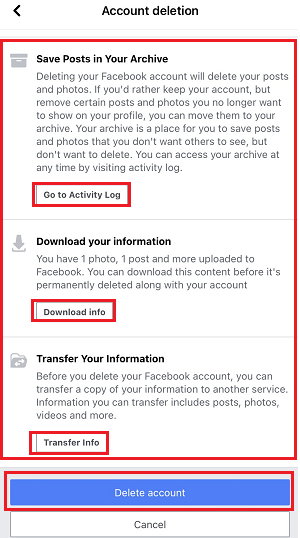
For computer
Step 1: Log in to your Facebook using the following link: www.facebook.com
You click on the inverted triangle icon in the right corner of the screen > Select “Settings & privacy”.
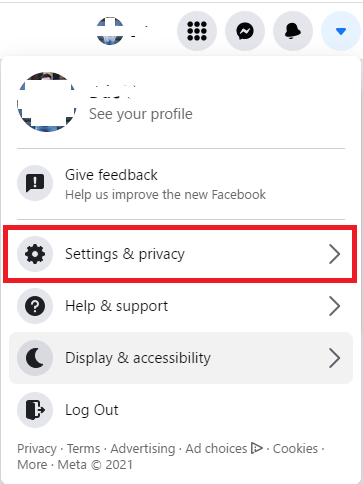
Step 2: Select “Settings”, then select “Your Facebook information” in the left corner of the screen.
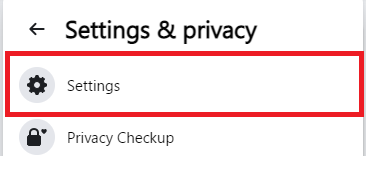
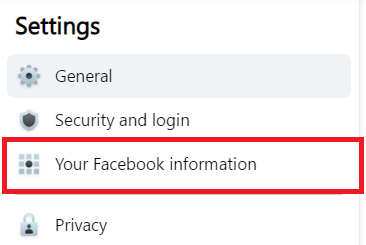
Step 3: Scroll down and select “Deactivation and deletion”.

Step 4: Choose “Delete account”, and then select “Continue to account deactivation”.
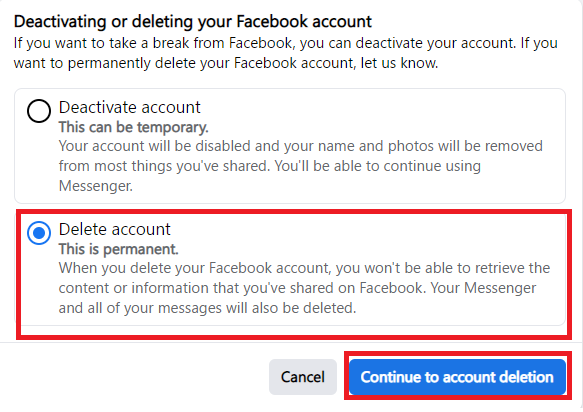
Step 5: Select “Delete” to permanently delete your Facebook account.
In this interface, you can choose to add some functions such as “Download your information”, “Transfer Your Information”.
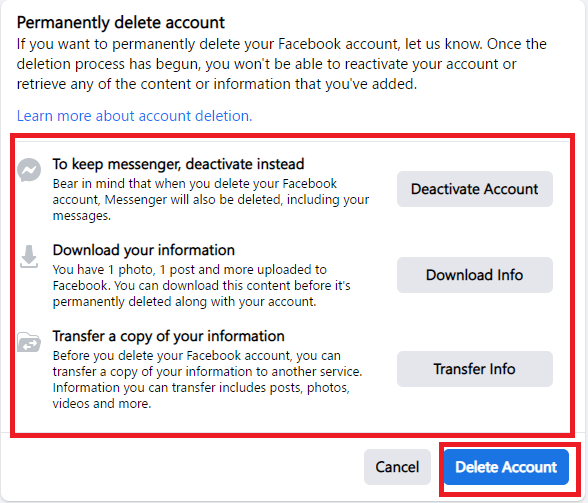
Sorry, for some reason you permanently deleted your Facebook account, but we’re glad we helped with what you wanted!
We have tried to provide the most detailed instructions in the hope of helping the best we can. If you have any further questions, feel free to contact us!