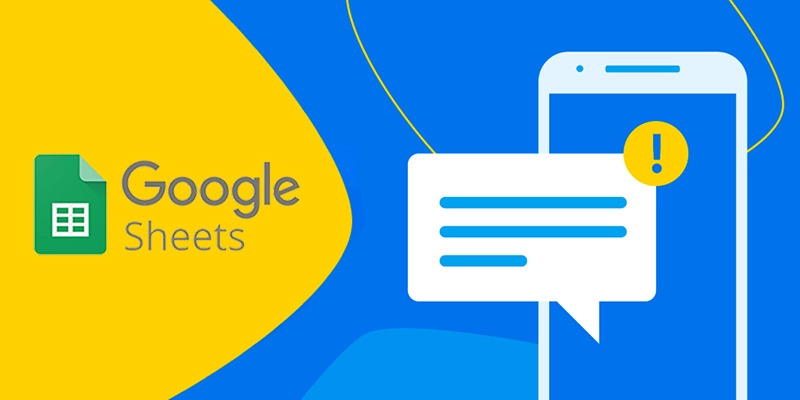Google Sheets is an indispensable tool in our work, study or even daily life. You can use Google Sheets for a variety of purposes and jointly edit the file after sharing it with many people.
Therefore, it is extremely necessary to manage and receive notifications when there are changes on Google Sheets.
How to Turn On Change Notifications on Google Sheet
Step 1: Open a web browser and go to Google your sheets at: https://docs.google.com/spreadsheets/, open the document file for which you want to turn on notifications.
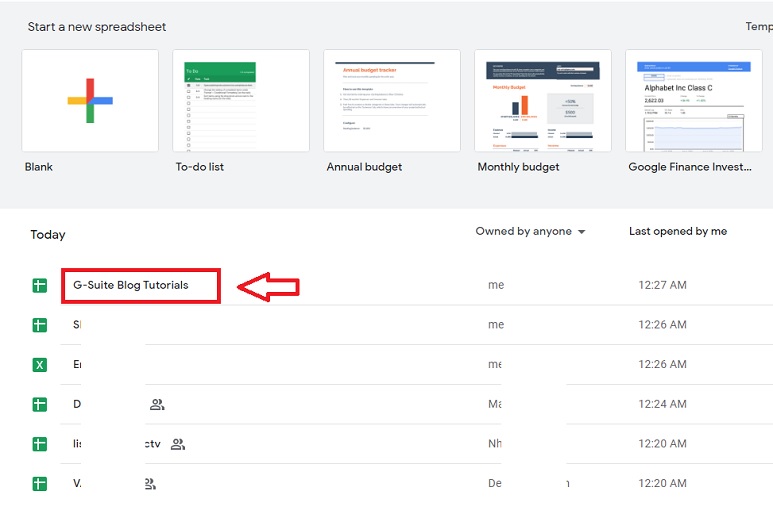
Step 2: In your Google Sheets, click Tools on the main toolbar.
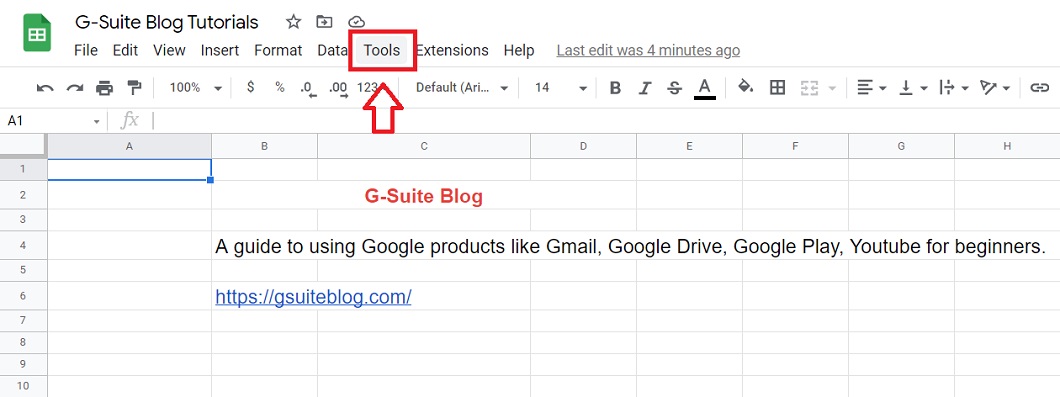
Step 3: Continue to click on Notification Rules.
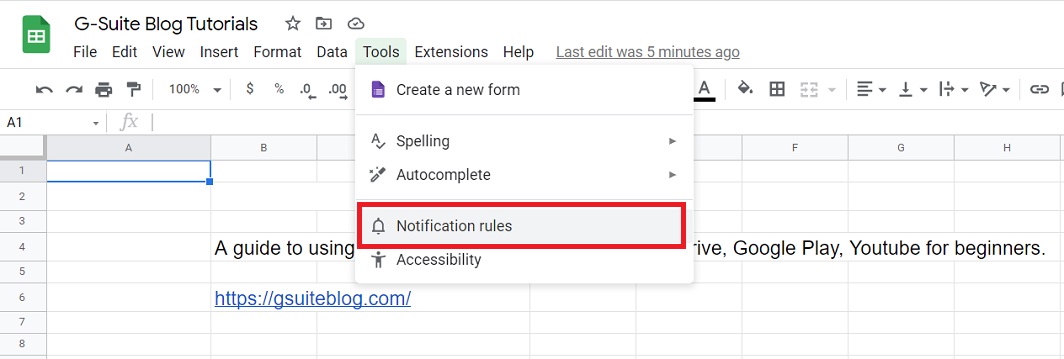
Step 4: In the window that appears, you can customize as follows:
Please select the “time” you want to receive notifications:
- Any changes are made: Set a notification when anyone makes even the smallest changes to the spreadsheet.
- A user submits a form: Set notifications only when someone submits a Google Form and is recorded by the sheet.
Also in that window that appears, choose “how often” you want to receive notifications:
- Email – daily digest: Google Sheets will record any changes and email you at a certain time of day.
- Email – right away: Whenever there is a change, Google Sheets will notify you immediately.
Click on the Save button.
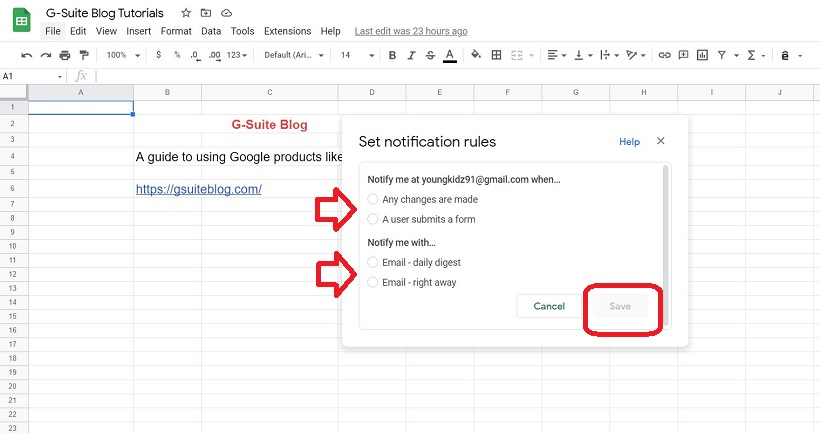
Step 5: The next window records the setting information you saved in the previous step. You can choose Edit or Delete if there is any problem > Press Done button to finish.
To add another setting, just tap Add another notification rule!
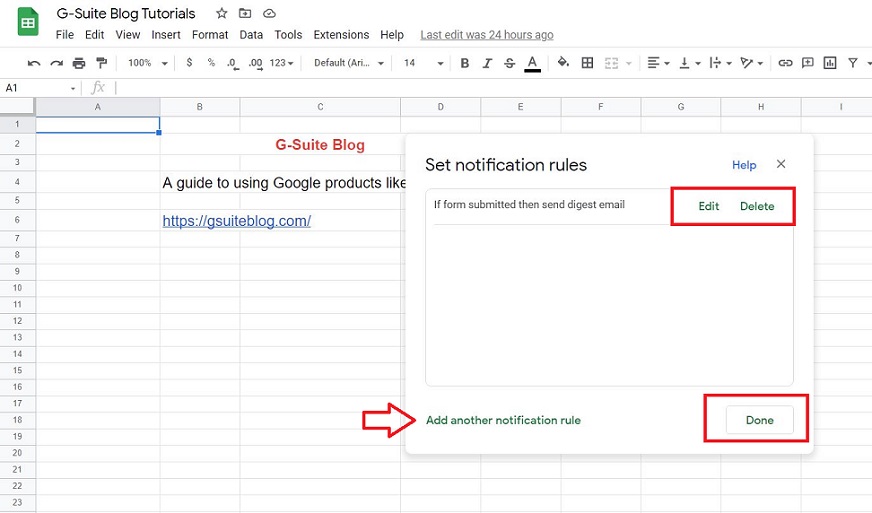
See Who Makes Change
You can see who makes changes to the spreadsheet.
- If you’re an editor: you will receive a notification with the name of the person making the change.
- If you’re a viewer: you only get the change notification but not the username.
With the trick to set change notifications on Google Sheet, it will be simple and easy for you to put everything under control, including important information and content. Wish you successful implementation!